Four chatbot widget patterns for websites and apps: from bubble to super app
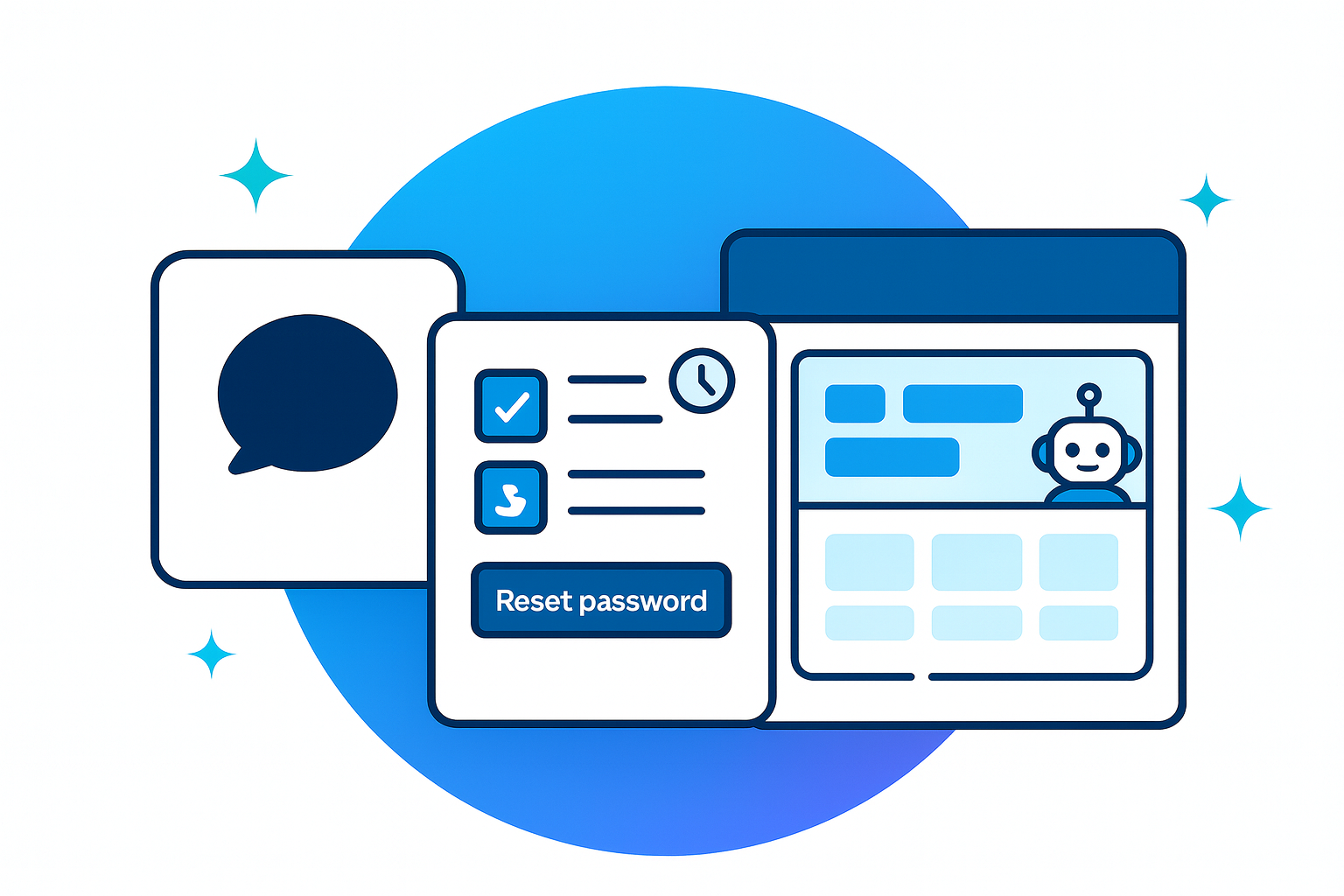
Websites tend to embed chat in four patterns: a simple bubble, an inbox with history, a task-driven support bot, and a multi-tab hub.
This guide explains where each pattern fits, what it does well, and the least you need to configure to run it reliably.
(Acronyms: personally identifiable information (PII); service-level agreement (SLA).)
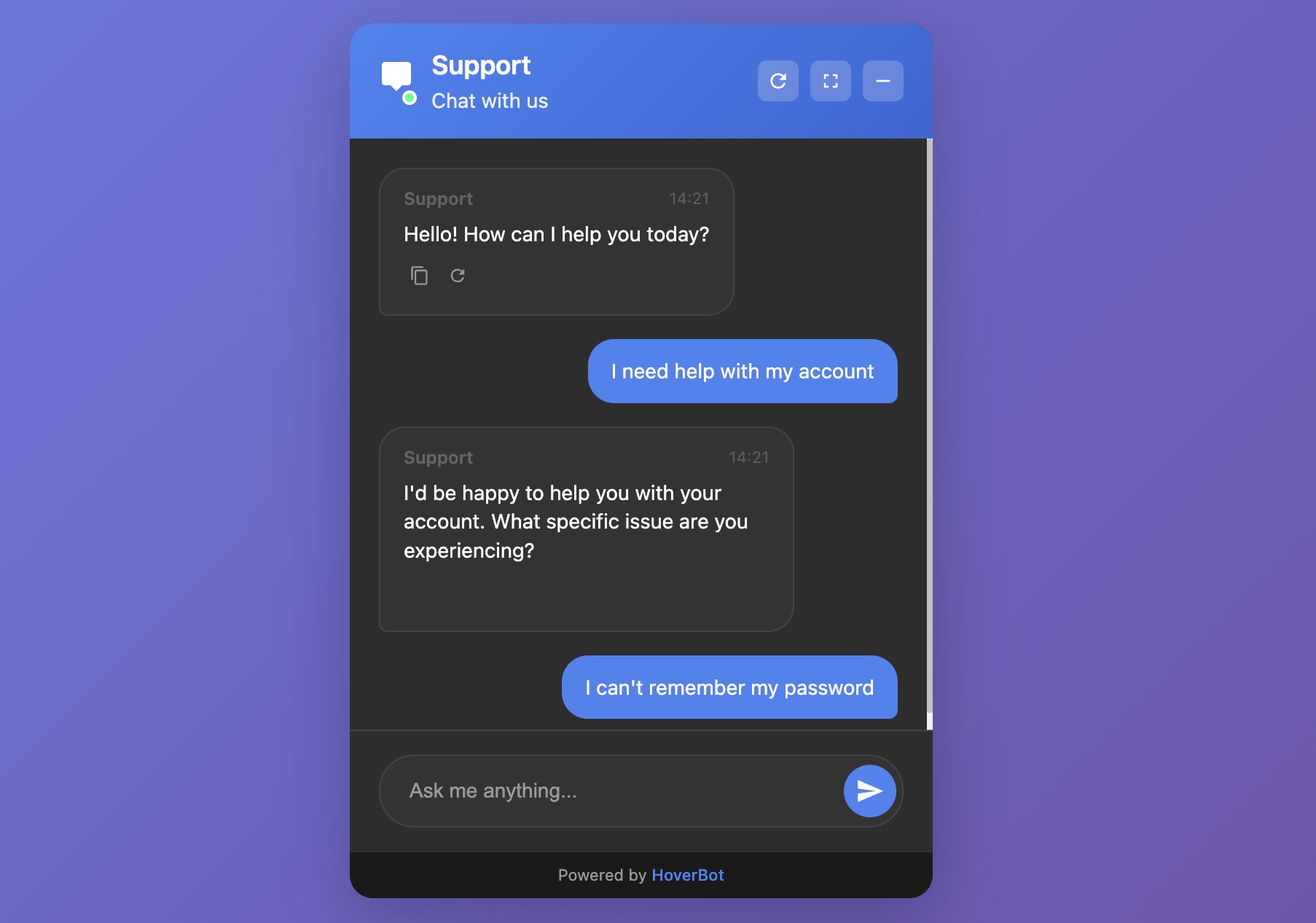
1. Simple chat bubble
What it is:
The simple chat bubble is a lightweight, single-thread assistant that opens when you click, answers your question, and then closes. It has no inbox or account linking and only limited memory.
Best for:
- Marketing pages and documentation landers
- Lead capture ("ask a question → leave email")
- Narrow, high-confidence FAQs
Strengths:
- Fast to ship; minimal UI surface
- Low maintenance and risk
- Clear focus on the current question
Trade-offs:
- No persistent history by default
- Limited multi-step tasks without tools/actions
- Harder to measure long-term outcomes
Minimum configuration:
- Greeting and scope: short, explicit welcome (e.g., "I cover pricing, features, and demo requests")
- Knowledge base: 5–20 curated docs; prefer explicit sources over web search
- Guardrails: refusal policy, safe fallbacks, and topic blocks
- Intent capture: 3–5 quick-reply buttons (Pricing / Features / Book demo / Contact sales)
- Lead handoff: email form on low confidence or on request
- Analytics: impressions, opens, first response time, resolved vs escalated
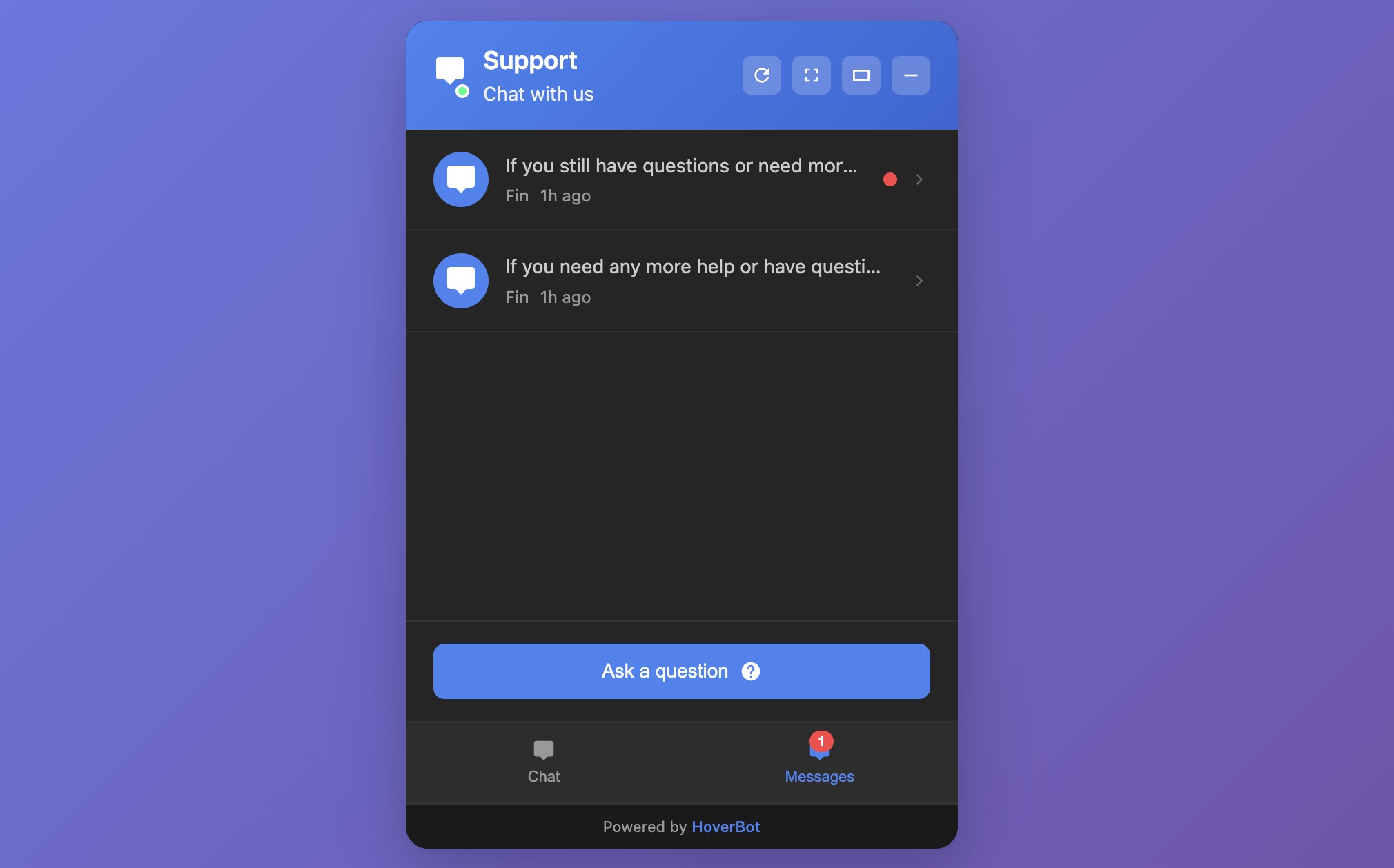
2. Messages list with history
What it is:
An inbox-style widget. Users can open past threads, resume conversations, and see bot or agent follow-ups.
Best for:
- SaaS apps and customer portals
- Education and healthcare portals where continuity matters
- Sales cycles that run over days or weeks
Strengths:
- Conversation memory within and across sessions
- Asynchronous support ("reply when ready")
- Clear UX for escalations and status updates
Trade-offs:
- Identity and storage decisions (who can read what, and for how long)
- More compliance exposure (PII, retention, export)
- Operational overhead: SLAs, routing, backlog management
Minimum configuration:
- Authentication: attach user or session IDs; define guest vs logged-in behavior
- Thread model: per-user threads, retention windows, deletion/export controls
- Triage: intents and queues (billing, technical, sales)
- Handoffs: routes to human inbox; status chips (Open / Waiting / Closed)
- Notifications: email and in-app alerts on reply
- Quality controls: schema validation of tool inputs, rate limits, profanity/PII filters
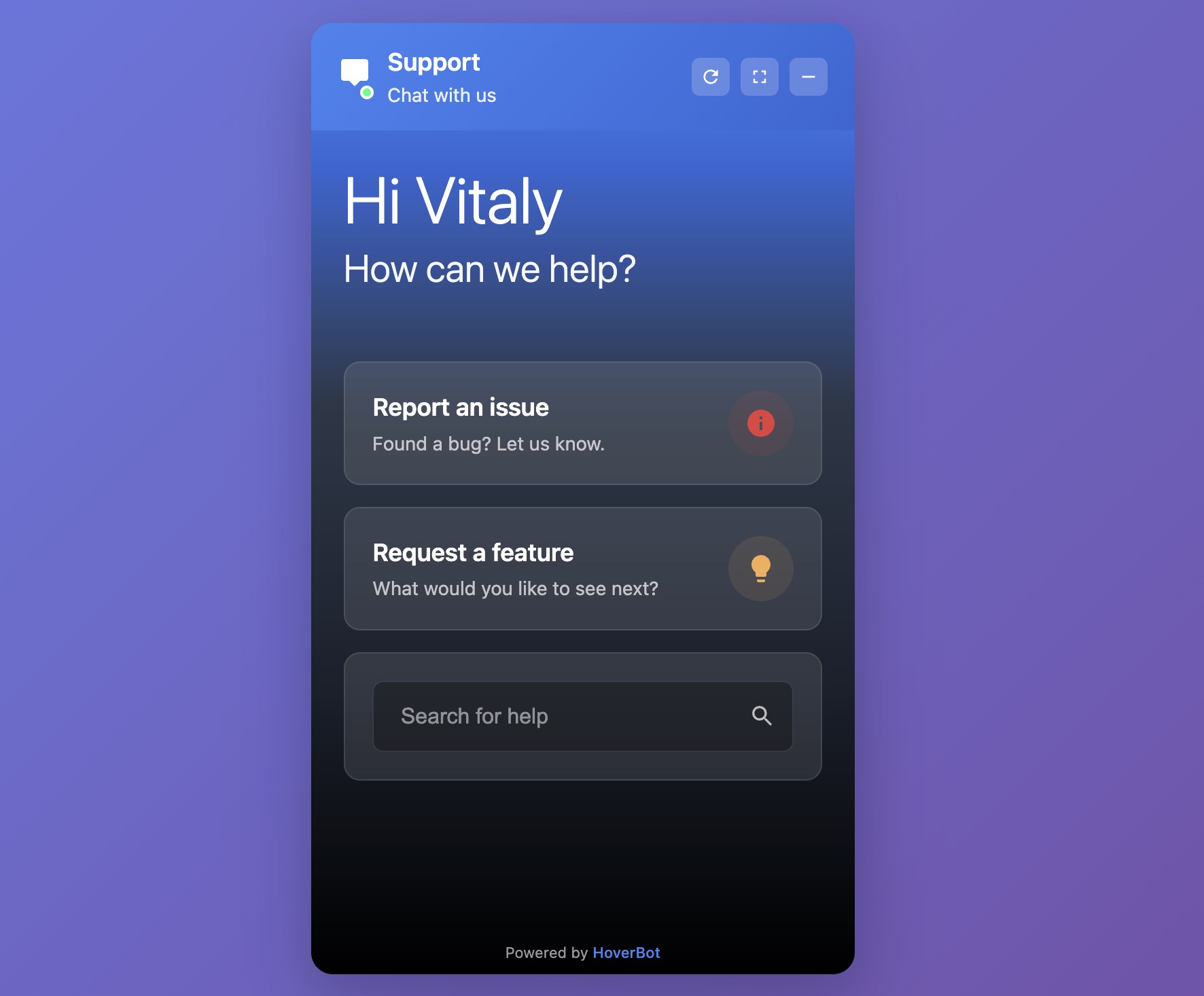
3. Product-support chatbot
What it is:
A support-focused widget built for tasks: look up orders, reset passwords, file tickets, schedule, check refund eligibility. Think "chat + tools."
Best for:
- E-commerce, logistics, fintech, subscriptions
- Any product with a well-defined support taxonomy
Strengths:
- Measurable deflection and faster resolution
- Clear ROI when tools are reliable
- Structured analytics (top tasks, failure points)
Trade-offs:
- Integration work (CRM, ticketing, order and billing APIs)
- Precision demands: weak tools create loops and churn
- Ongoing maintenance of intents, prompts, and policies
Minimum configuration:
- Task map: 10 launch tasks (e.g., order status, returns, billing address, plan change)
- Tooling: API actions with strict input schemas and validation; test in staging with real edge cases
- Authentication: secure account linking (signed JWTs or session tokens) and audit logs
- Fallback ladder: ask for missing fields → retry → create a ticket with a clean summary → offer human chat
- Policy book: refund limits, KYC checks, fraud flags, privacy rules
- QA loops: review a 10–20% sample of failed sessions weekly; fix prompts, add examples, update tools
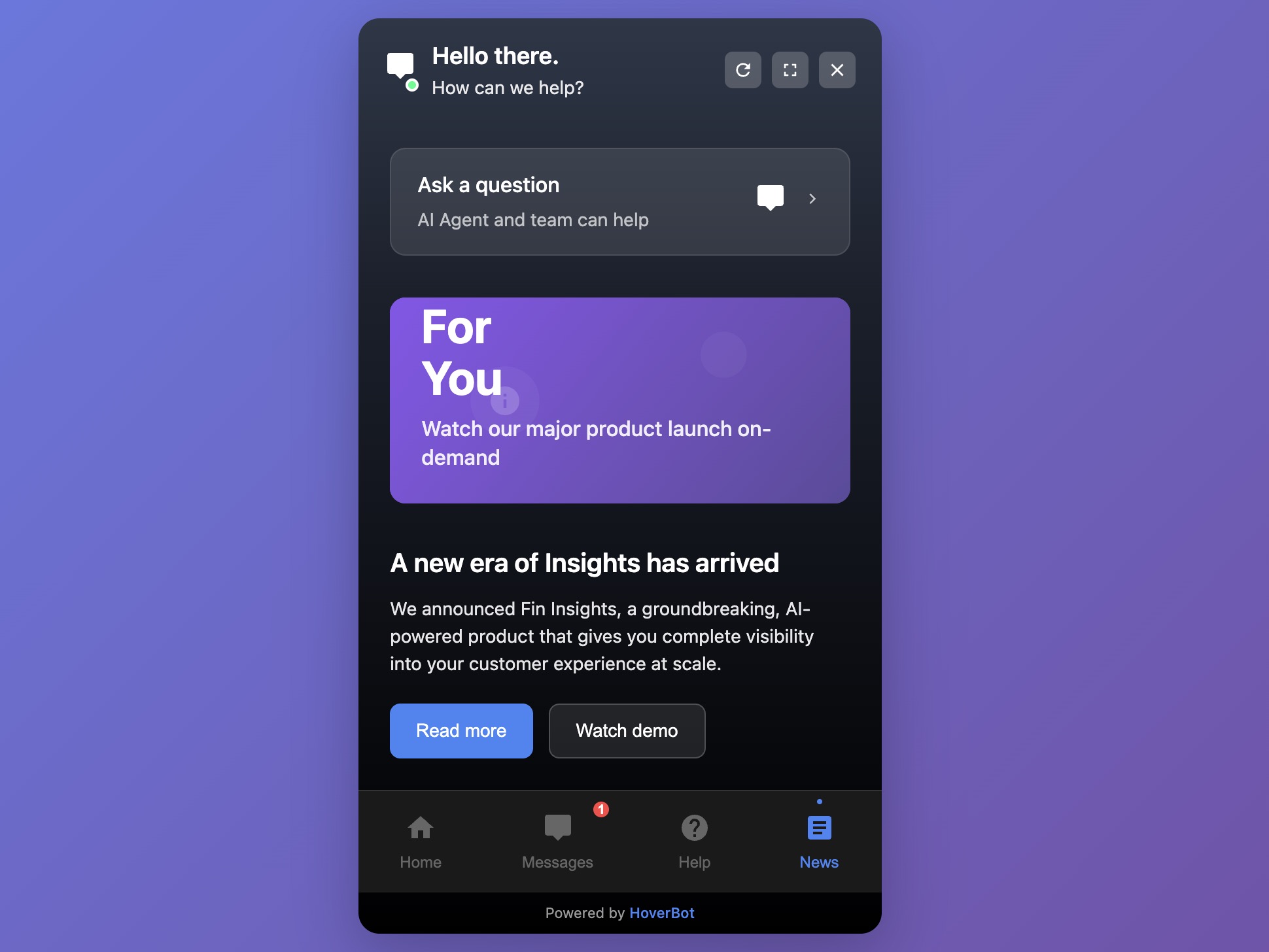
4. Multi-tab widget (the "super-app")
What it is:
A docked panel that bundles modules such as Home, Messages, Help, and News/Announcements; sometimes Tasks or Shortcuts.
Best for:
- Multi-feature products and communities
- Enterprise portals and intranets
- Sites that need to surface announcements, docs, chat, and actions in one place
Strengths:
- One entry point; reduces "where do I click?"
- Space for progressive disclosure and growth
- Can host both AI assistant and human workflows
Trade-offs:
- Higher design and navigation complexity
- Performance budgets and caching become critical
- Feature creep risk; requires clear product ownership
Minimum configuration:
- Information architecture: start with 3–4 tabs (Home / Messages / Help / News)
- Permissions: define which tabs appear for guests vs logged-in users
- Content pipeline: how News is published, expired, and archived
- Search: cross-tab search that returns Help, Messages, and Docs
- Performance: lazy-load inactive tabs; cache help articles; prefetch the first answer
- Observability: per-tab usage, drop-offs, task completion
Picking the right pattern
| Scenario | Choose | Why |
|---|---|---|
| Marketing site; FAQs and leads | Simple bubble | Fast, low risk, clear CTA to sales |
| Logged-in product; conversations span days | Messages with history | Continuity and async service |
| Measurable deflection on top 10 tasks | Product-support chatbot | Tooling and policies drive ROI |
| Multiple help surfaces: chat, docs, news | Multi-tab widget | One hub; consistent entry point |
| Heavily regulated flows (health/finance) | Messages with history or Product-support | Auditability, retention, policy enforcement |
Rule of thumb: Start with the simplest widget that delivers the outcome. Move up a level only when continuity, task depth, or surface area require it.
Bottom line
Pick the smallest widget that solves the user's job today. Add depth, such as history, tools, or multiple tabs, only when your product and users clearly need it. The gains come from clear scope, reliable tools, and disciplined measurement, not from the fanciest UI.
Disclosure: Our team builds chatbot widgets. This review focuses on patterns you can implement with any modern platform.
Share this article
Related Articles
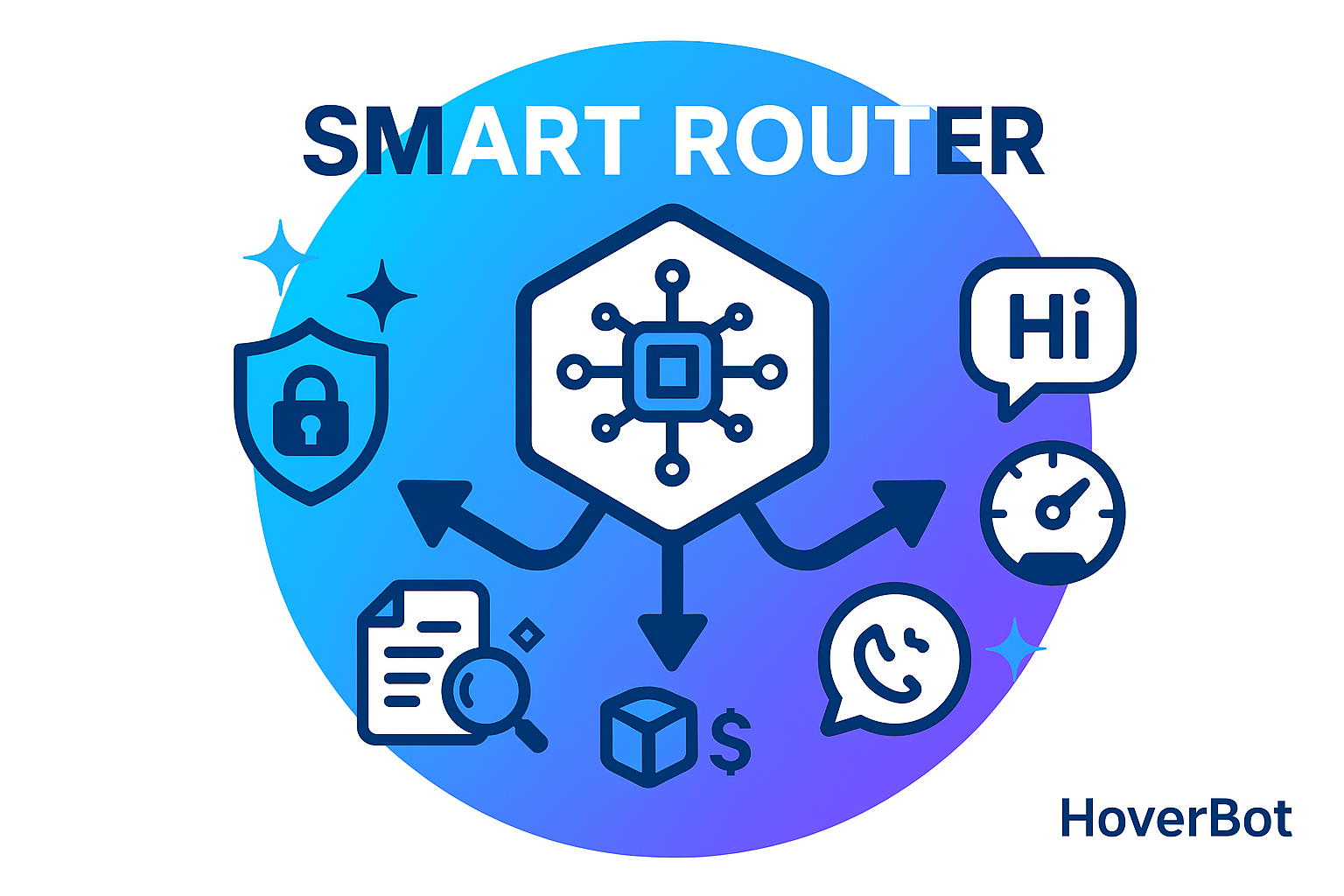
Make a smart router the center of your chatbot
Strong chatbots rely on routing, not just bigger models. Learn how to build a three-lane routing system with safety gates, fast responses, and heavy processing that optimizes for quality, cost, and security.
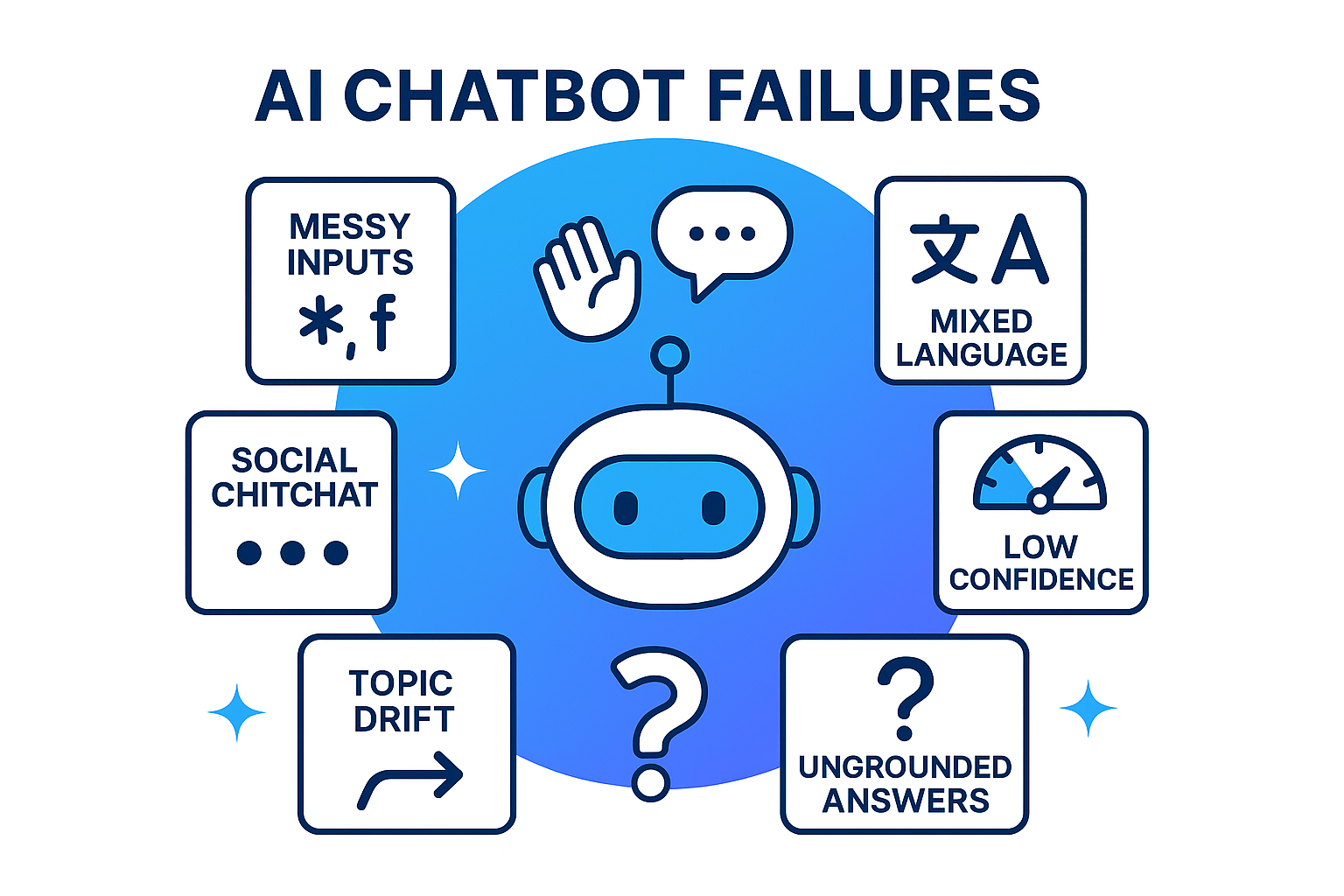
Why Building a Customer Facing Chatbot Is Hard (and How to Fix It)
The hardest part is not the model, it is the human layer. Learn how to detect social intent, run guardrails, ground answers with retrieval, and use confidence gates to build chatbots that sound human, not robotic.